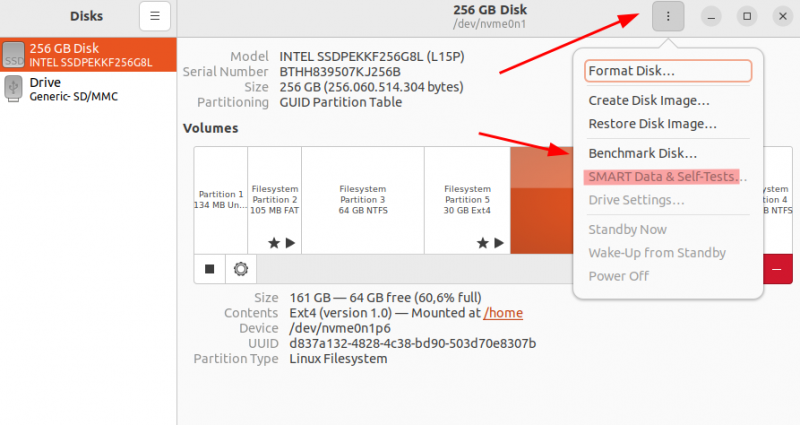Difference between revisions of "Pc con GNU/Linux/analisi stato SSD nvme"
m (Aldagaau moved page Pc con linux/analisi stato SSD nvme to Pc con GNU/Linux/analisi stato SSD nvme) |
|
(No difference)
| |
Latest revision as of 10:51, 14 April 2024
Installazione tool smart
Tipicamente questi tool non sono presenti di default nelle distribuzioni (e neanche nelle live fornite nelle chiavette PNLUG)
L'installazione, via terminale è banale. Ad es. per Debian, Ubuntu e derivate:
sudo apt update sudo apt install smartmontools
Esecuzione diagnostica
Per eseguire la diagnostica che legge le informazioni dai log e contatori interni al disco SSD NVME, tipicamente identificato con /dev/nvme0, è sufficiente eseguire il comando:
sudo smartctl --all /dev/nvme0
Un output tipico è il seguente
ubuntu@ubuntu:~$ sudo smartctl --all /dev/nvme0 smartctl 7.1 2019-12-30 r5022 [x86_64-linux-5.11.0-27-generic] (local build) Copyright (C) 2002-19, Bruce Allen, Christian Franke, www.smartmontools.org === START OF INFORMATION SECTION === Model Number: INTEL SSDPEKKF256G7 Serial Number: BTPY737015RQ256D Firmware Version: PSF121P PCI Vendor/Subsystem ID: 0x8086 IEEE OUI Identifier: 0x5cd2e4 Controller ID: 1 Number of Namespaces: 1 Namespace 1 Size/Capacity: 256,060,514,304 [256 GB] Namespace 1 Formatted LBA Size: 512 Local Time is: Fri Apr 14 19:25:24 2023 UTC Firmware Updates (0x12): 1 Slot, no Reset required Optional Admin Commands (0x0007): Security Format Frmw_DL Optional NVM Commands (0x001e): Wr_Unc DS_Mngmt Wr_Zero Sav/Sel_Feat Maximum Data Transfer Size: 32 Pages Warning Comp. Temp. Threshold: 70 Celsius Critical Comp. Temp. Threshold: 80 Celsius Supported Power States St Op Max Active Idle RL RT WL WT Ent_Lat Ex_Lat 0 + 9.00W - - 0 0 0 0 5 5 1 + 4.60W - - 1 1 1 1 30 30 2 + 3.80W - - 2 2 2 2 30 30 3 - 0.0700W - - 3 3 3 3 10000 300 4 - 0.0050W - - 4 4 4 4 2000 10000 Supported LBA Sizes (NSID 0x1) Id Fmt Data Metadt Rel_Perf 0 + 512 0 0 === START OF SMART DATA SECTION === SMART overall-health self-assessment test result: PASSED SMART/Health Information (NVMe Log 0x02) Critical Warning: 0x00 Temperature: 15 Celsius Available Spare: 100% Available Spare Threshold: 10% Percentage Used: 1% Data Units Read: 3,803,389 [1.94 TB] Data Units Written: 6,666,049 [3.41 TB] Host Read Commands: 63,347,436 Host Write Commands: 111,605,940 Controller Busy Time: 1,374 Power Cycles: 519 Power On Hours: 2,601 Unsafe Shutdowns: 61 Media and Data Integrity Errors: 0 Error Information Log Entries: 0 Warning Comp. Temperature Time: 10 Critical Comp. Temperature Time: 0 Error Information (NVMe Log 0x01, max 64 entries) No Errors Logged
Numeri significativi per capire lo stato del disco sono:
Percentage Used: se a 100% indica che la vita stimata nominale dell'SSD è stata raggiunta. Questo non vuol dire che l'SSD non sia più utilizzabile (può arrivare anche oltre 200%, ma un buon valore è attorno al 10-20% al massimoPower On Hours: indica le ore in cui il disco è stato acceso (ovvero utilizzato nel sistema). Non troppo significativo dell'usura, ma può dare un'indicazione dell'età del disco stesso
Devono essere a ZERO:
Media and Data Integrity ErrorsError Information Log Entries
Un'alternativa grafica (anche se il terminale è decisamente più completo) si possono usare gli strumenti grafici del tool "disks"
In alternativa, con gli NVME tools
In alternativa, anche da una live, è possibile installare gli nvme-tools:
sudo apt update sudo apt install nvme-cli
e quindi avere più o meno le stesse informazioni con il comando:
sudo nvme smart-log /dev/nvme0
(e ovviamente i parametri vanno interpretati nello stesso modo)